Reliance Net Connect on Ubuntu-12.04
After surfing so many posts on Internet about installing and running Reliance Net Connect on Ubuntu, finally I was successful. I have HUAWEI (model no. HUAWEI EC1262).
So, here I am going to explain step by step configuration.
First, install Wvdial. (You may temporarily use wifi connection for all these, so that you need not to download these on separate machine or if you like you can.)
1
| |
Also install other packages required.
1
| |
Type in the following command to create wvdial.conf
1
| |
Next, open up the wvdial.conf file.
1
| |
Here, are the contents of file. Some of the lines may differ, if line missing from mentioned below add them.
1 2 3 4 5 6 7 8 9 10 11 12 | |
At last, open up the terminal give the following command
1
| |
I hope your connection will be successful, and the output will be like this.
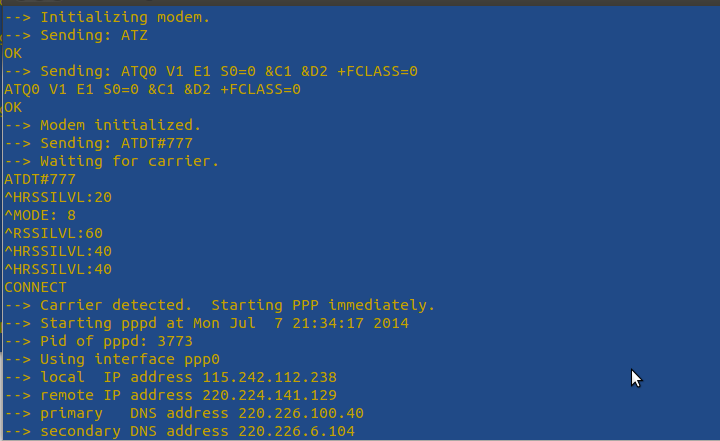
Note: Keep the terminal window open till you want to use internet. When you want to close connection, press ctrl+c.
P.S. If it does not work then give a try to other way here.